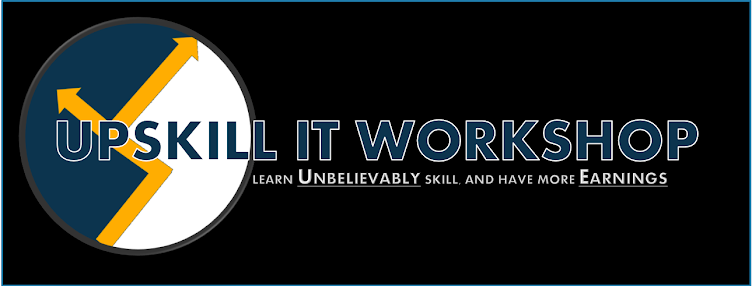How to modify the texture of the characters from Dragon Ball Z: Tenkaichi Tag Team
Many people asking me how I mod the characters of Dragon Ball Z: Tenkaichi Tag Team.
First of all, we need to download the UMDGEN to view the Dragon Ball Z: Tenkaichi Tag Team.iso using UMDGEN and extract the PACKFILE.BIN
1. Browse your Dragon Ball Z: Tenkaichi Tag Team.iso using UMDGEN

2. Find the "USRDIR" folder and the inside of "USRDIR". Just Right-click the PACKFILE.BIN to extract the file. Extract it to your Desktop for a while
How to use DBZ Editor Tools it:
You require .NET Framework 4.0.
Open the program and choose File->Open: here you can choose to open the PACKINFO.BIN (that you have to extract from the ISO) or the entire ISO. But pay attention! Opening the entire ISO can make you crash the tool becouse of the BIG ram effort it have to keep (The iso is quite like 1.2GB, it will fill your Ram in a second). So i recommend to open PACKINFO.BIN.
Then click on next/prevuoius model to browse the data and make the tool search for characters.
You have to use "Save changes" to write in the game your mods.
Then you can "save" or "save as.."

After you follow the instructions.. You must have already Adobe Photoshop to edit the texture and OPTPiX iMageStudio to color reduction into 64bits.. Search it to google how to download it in full version if you don't have
OK Here is my example:
OK Here is my example:
1. As you can see. their is Export Model to export it and to edit the model, you need to install 3D Max Studio for 3D Animation but for now, the DBZ Editor Tools is not compatible for editing the model for now.
Import Model is to import your finish product
Import Model is to import your finish product

2. In the Texture Panel, their is Save As.. and Open.. The Save As option is to save the previous texture so that you are going to edit it.. The Open option is to import your finish product

USING ADOBE PHOTOSHOP
I edited the color of the texture. I'm using the texture of the Krillin for the testing purpose

USING OPTIX IMAGE STUDIO AFTER YOU'VE DONE TO EDIT THE TEXTURE FROM ADOBE PHOTOSHOP
I'm going to reduce the color using Optix Image Studio

Select 64 bits and after that. Save it and import your works

If you are done to editing the texture. Don't forget to save your works to your DBZ Editor Tools and after that you must to delete the previous PACKFILE.BIN from Dragon Ball Z: Tenkaichi Tag Team from UMDGEN and Add It your save and modify PACKFILE.BIN.
After you follow the steps. Don't forget to save your Dragon Ball Z Tenkaichi Tag Team from UMDGEN. Save it to uncompressed (ISO format)
Credits by: